Manage metadata via Dashboard
On this section, you will learn how to view and manage the metadata of your PayRex resources using the Dashboard.
Metadata can be managed via your Dashboard when a transaction or resource is created. Its dedicated section can be found on the details page of the payment, refund, billing statement, or page.
A metadata is composed of a key-value pair, where:
- key: the identifier or label of the metadata.
- value: the content of the metadata.
If you want to learn about some of our merchants' metadata use cases, you can read more on this page.
Payments
You can manage the payments' metadata in the Dashboard after creation. To do this, go through the following steps:
- Go to a payment's detail page.
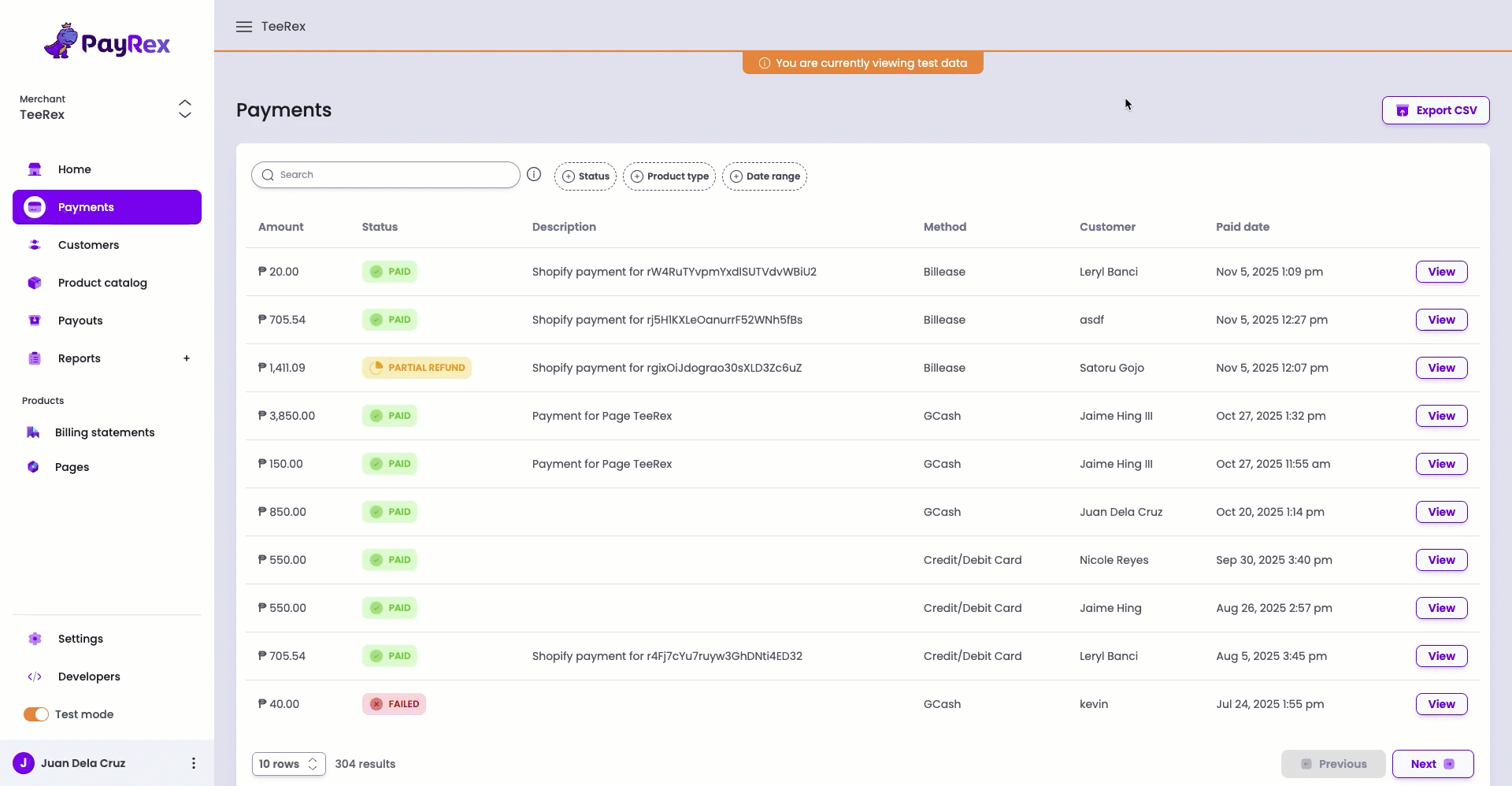
- Scroll down to the metadata section.
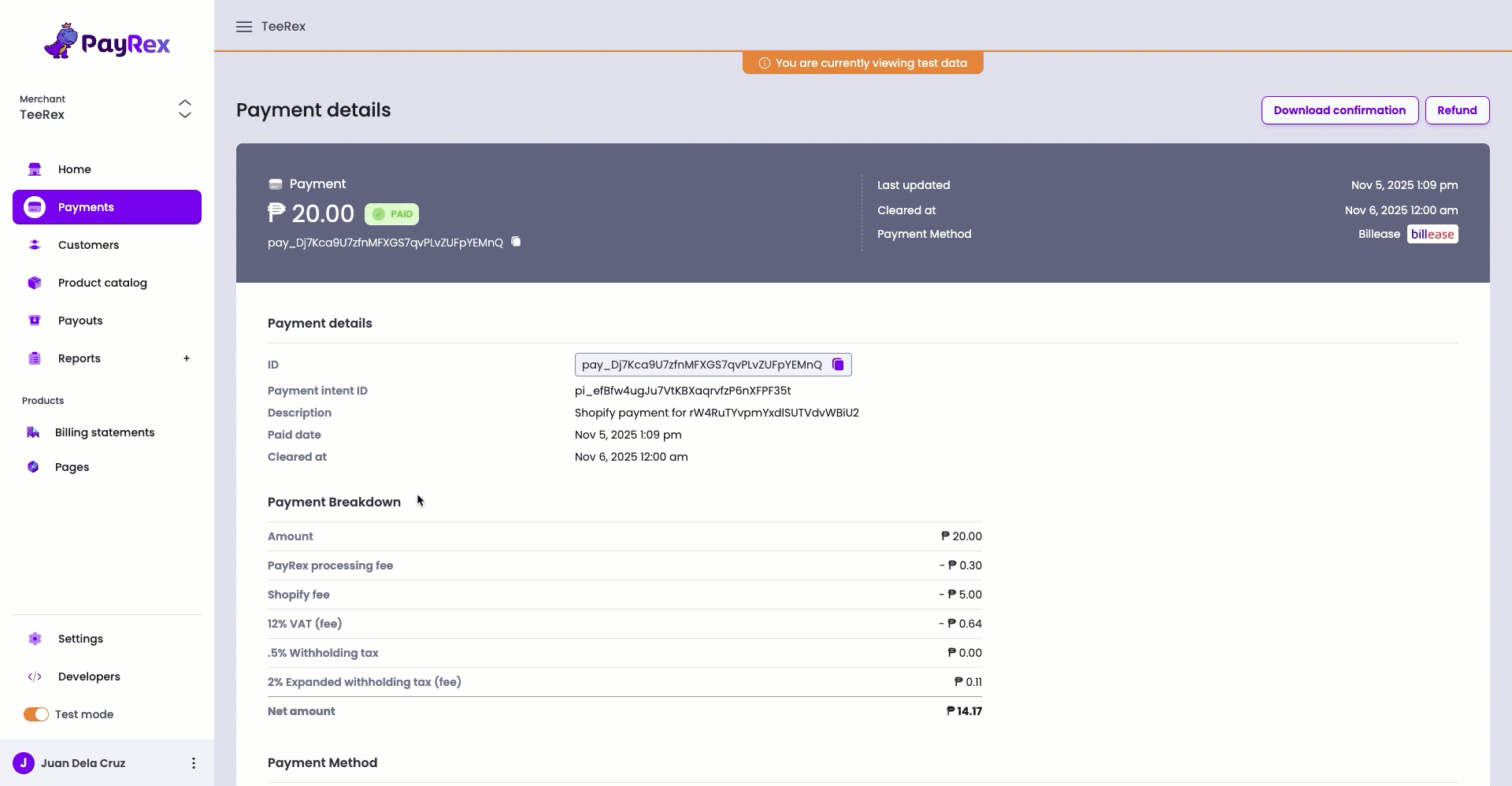
- Click the pencil icon to manage the metadata.
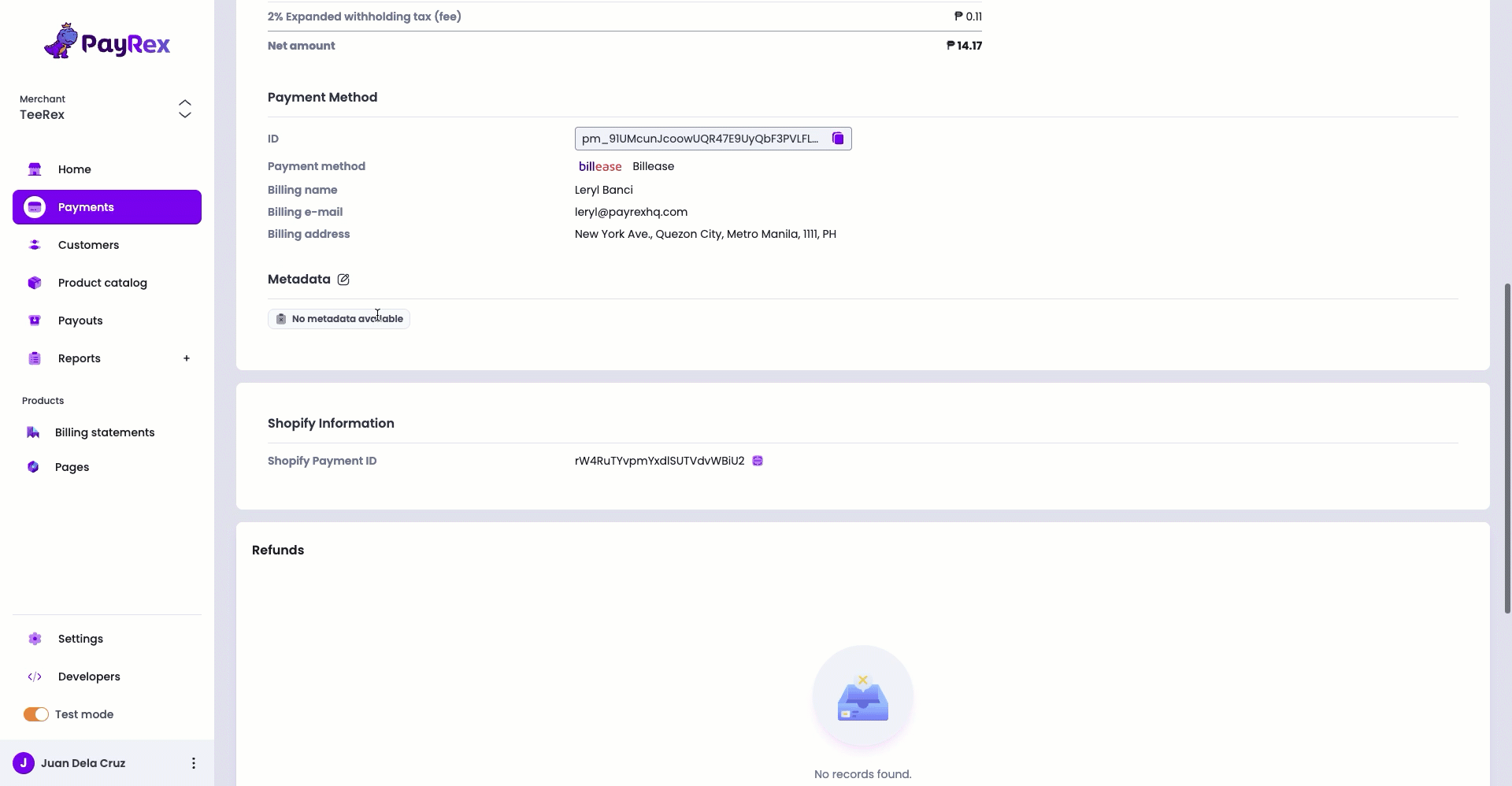
Payouts
For payouts, the metadata is available not on the payout itself but on its transactions, specifically the payments and refunds. On the payouts resource, the transactions' metadata can only be viewed via the exported payout transactions report. Follow these steps to access this report:
- Go to a specific payout details page.
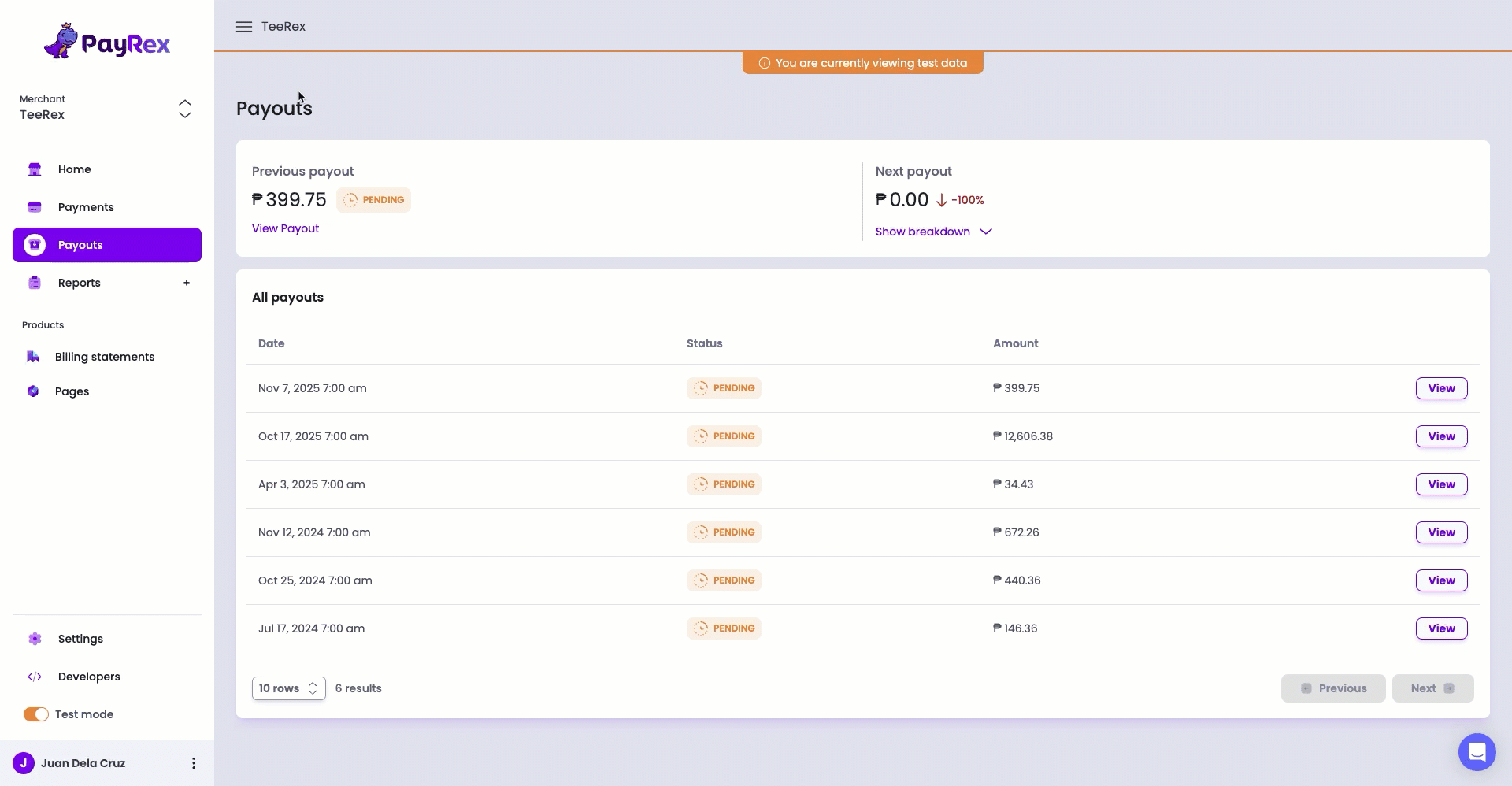
- Click Export CSV.
- On the Export payout modal, make sure that you ticked the Metadata checkbox.
- Click the Confirm button.
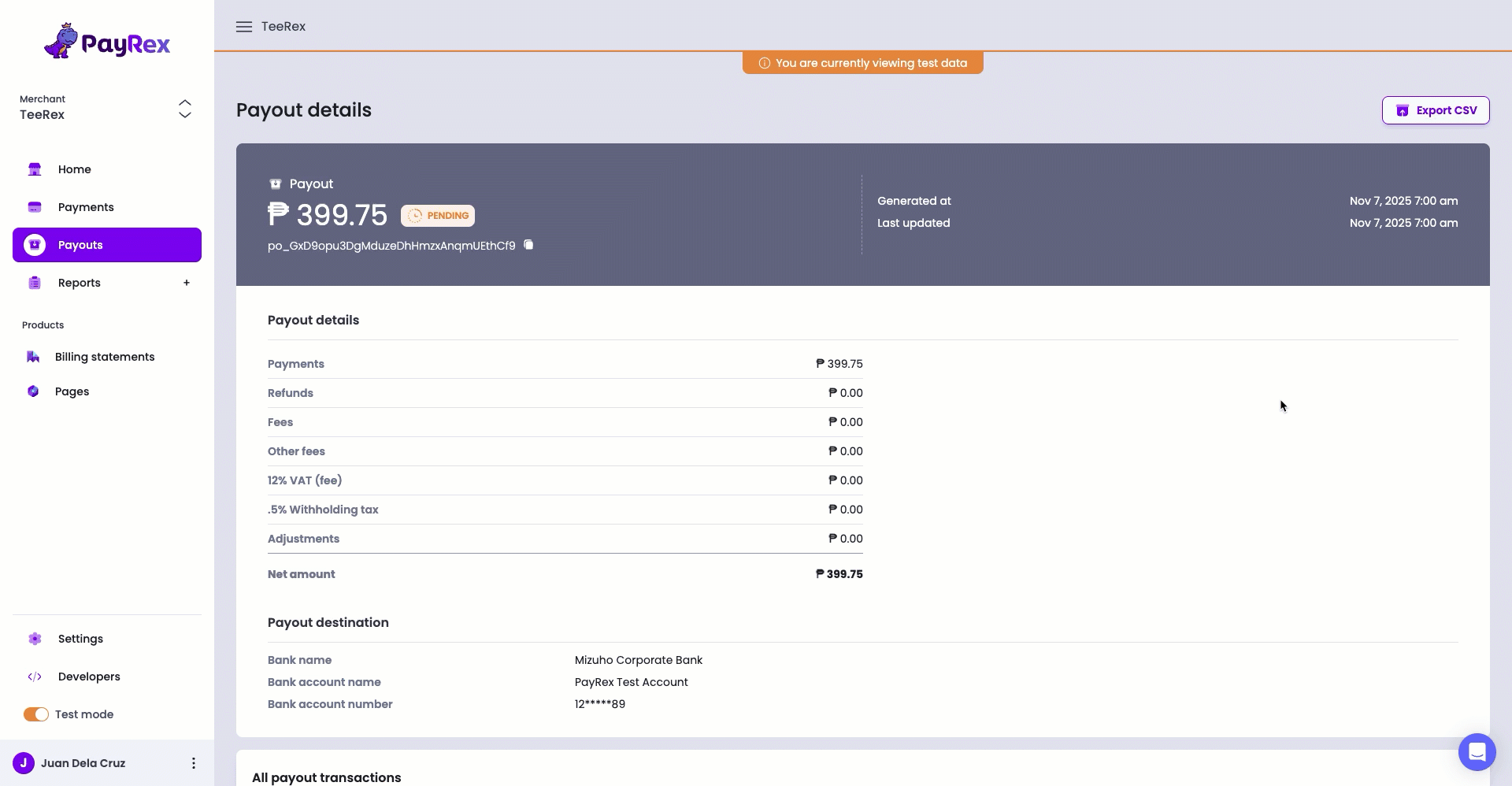
Billing Statements and Pages
Like payments, billing statements' and pages' metadata can be managed through their corresponding details pages. The latest metadata recorded on billing statements and pages will only be reflected in its succeeding payments. The following are the steps to manage the metadata of these resources:
- Go to a specific details page of a billing statement or page.
- Scroll down to the metadata section.
- Click the pencil icon to add, update, or delete the metadata.
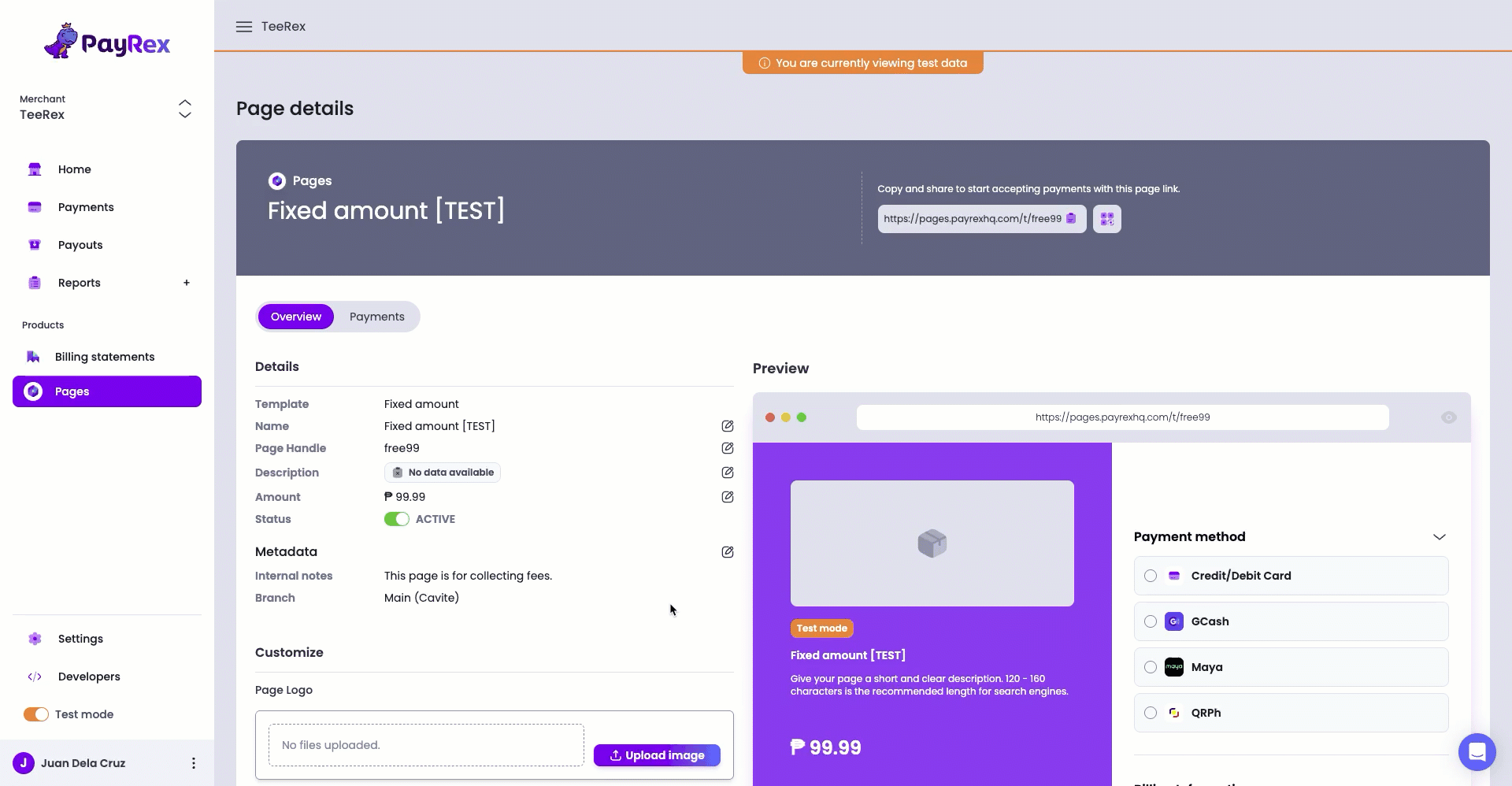
To collect additional data from your customers via Pages, use the custom fields instead. They can input the details you need during checkout.